- Prompt Warrior
- Posts
- The Hotkeys Prompting Method
The Hotkeys Prompting Method
How to prompt 10x faster with ChatGPT
Hey Warrior,
If you use ChatGPT frequently, you likely find yourself using the same prompts repeatedly. If so, you're wasting time typing out those prompts over and over again.
The good news is that there's a simple trick that will help you prompt 10x faster and save you hours of effort.
Today, I'll show you my "Hotkeys" Prompting Method – a clever method to speed up your ChatGPT prompting.
In this post, we'll cover:
What the Hotkeys Prompting Method is and why it's incredibly useful
How you can implement the Hotkeys Prompting Method to save yourself tons of time
Examples that demonstrate the Hotkeys Prompting Method in action
Let's jump in!
Read time: 5 minutes
🧠 What the Hotkeys Prompting Method is and how it works
If you’re old enough, you might remember these things.

They were super annoying because you had to dial every phone number by hand. But there was one feature which was actually pretty cool - speed dial. It allowed you to save numbers and call someone with the press of a single button.
Well, the Hotkeys Prompting Method is like the speed dial of prompting.
Here's how it works:
Identify prompts that you use repeatedly. For example I often use the prompt: "rephrase the following text that I provide."
Store these prompts in ChatGPT using "hotkeys" (I'll show you exactly how in a bit).
Now, when you start a new chat, you can easily access these prompts by typing any of your "hotkeys."
Want to see it in action? Check out this example:

As you can see above, I wanted to rephrase the sentence: "I did something this week, which as soon as I did it, I regretted not doing it sooner."
All I had to do was type an "!R" before that sentence, and boom. ChatGPT executed my instruction to rephrase the sentence immediately, without me having to type out the entire prompt.
Pretty cool, right?
Now, let's dive into how you can set this up for yourself.
🤖 How to implement the Hotkeys Prompting Method
Implementing the Hotkeys Prompting Method is a really easy. I'll walk you through the process in just three simple steps.
Important note: This tutorial is specifically for ChatGPT. If you primarily use other chatbots like Claude or Gemini, don't worry – I'll share a workaround for you later.
Step 1:
Start by going to your custom instructions in ChatGPT. Go to chatgpt.com, click on your profile photo on the top right and select "Customize ChatGPT."

Now the ChatGPT Custom Instructions menu will open.
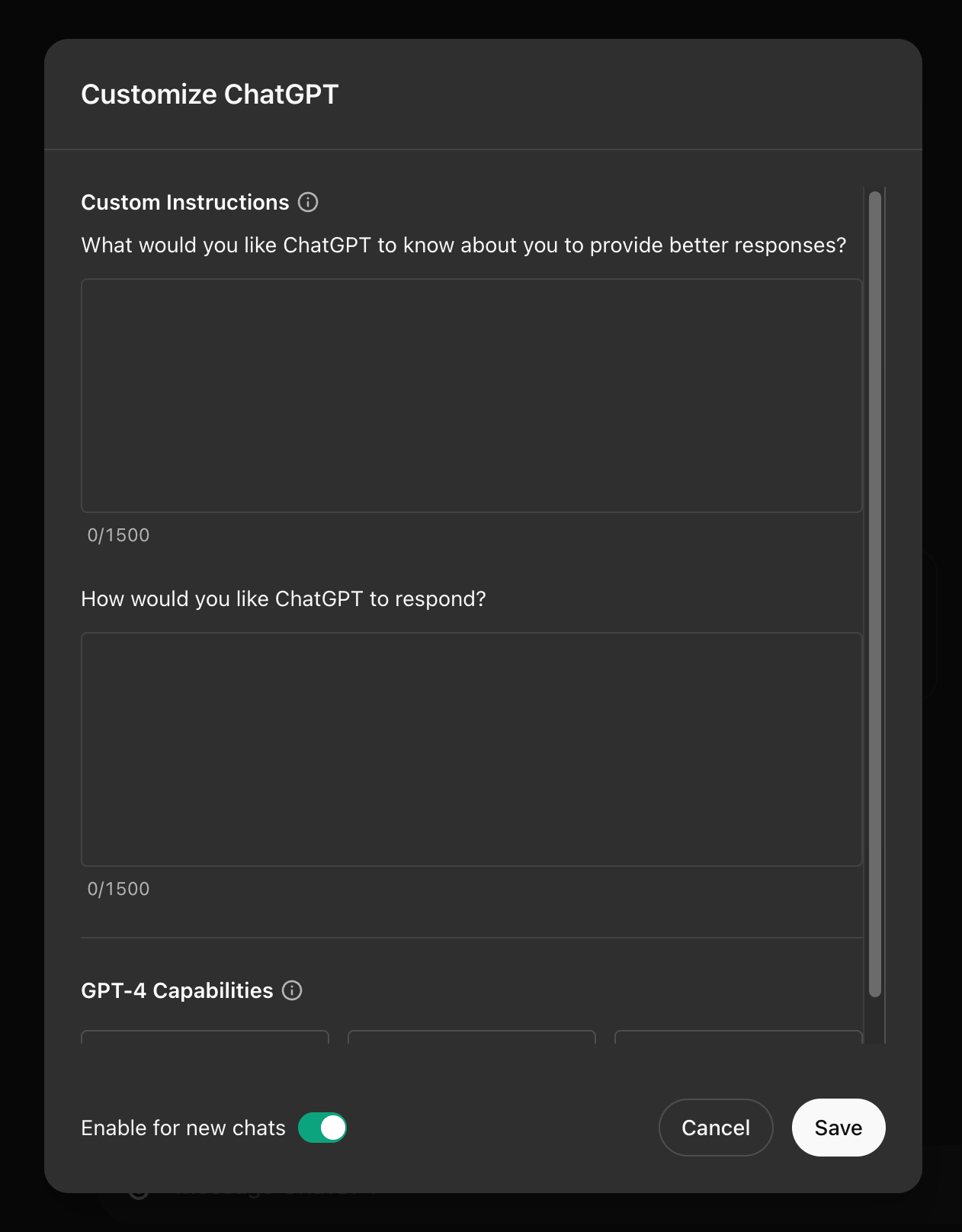
What exactly are custom instructions?
They're essentially two fields where you can input information that will be referenced in every new chat. While people often use the first box to provide context like their background or company info, you can use the second box to define how ChatGPT should respond – and that's precisely what we'll do.
Step 2:
Copy and paste the following text into the "How would you like ChatGPT to respond" section:
When I start my prompt with the following hotkeys, follow these instructions:
!S - response should be straight to the point and max one sentence
!L - response should be long and detailed using headers and subheaders
!T - provide the response in table format
!B - provide the response in bullet points format
!P - proofread the text that I provide
!R - rephrase the text that I provide
!3 - give 3 output options to my prompt
!10 - give 10 output options to my prompt
I can combine hotkeys as well. For example, "!R3" means to rephrase the text and give me 3 output options.Each hotkey defines a specific instruction, and they always start with a special character (!) to prevent accidental triggering.
Feel free to copy my template above, which includes the prompts I frequently use, or customize it over time with your own go-to prompts.
When you’re done, hit save. (And don't forget to ensure the "Enable for new chats" toggle is ticked below).
Step 3:
Now, whenever you start a new chat, these instructions will be “live” in the background.
If you don't need them, no problem – just use ChatGPT as you normally would.
But when you do need to use an instruction, simply type the corresponding hotkey along with your input, and ChatGPT will fulfil your request.
The cool thing is that you can even combine hotkeys, like this:

I used the same rephrase “!R” command as before, but I also added “10”. This tells ChatGPT to rephrase the text and provide 10 options.
Ok, but what about other AI chatbots?
Good question! Not all chatbots have a custom instructions feature. (Claude for example currently only allows you to set a custom instruction within a single chat - aka “Claude Projects”).
But a clever workaround is to use a keyboard shortcuts tool like "Text Blaze" – I personally use it too. The great thing about this approach is that you can save your longer prompts as well, which might not necessarily fit into your custom instructions field.
💡 Wrapping Up
In today's post, you learned how to accelerate your ChatGPT prompting with the Hotkeys Prompting Method.
Here's a quick recap:
The Hotkeys Prompting Method is like speed dial for prompting, helping you to save time and effort.
To set it up, identify your frequently used prompts, store them in ChatGPT's custom instructions using "hotkeys," and then access them easily by typing the corresponding hotkeys in new chats.
You can customize the hotkeys and prompts to suit your needs and even combine them to be even faster.
By implementing the Hotkeys Prompting Method, you'll be able to prompt way faster and save countless hours in the process.
So go ahead and give it a try – and let me know how much time you’re saving with this!
Thanks for reading!
If you found this post useful, consider forwarding The Prompt Warrior newsletter to a friend or colleague.
Is there anything that you’d like me to write about next week? Reply to this email to let me know.

P.S. I built a free 5-day course to help you accelerate your Twitter & LinkedIn content creation with AI. It’s called the AI Content System.
In it, you'll learn how to:
Create a week's worth of content in 90min
Create content that doesn't sound robotic
Grow an audience of raving fans
And here’s a sneak peek of the 5 AI prompts you’ll be getting for free inside…


Reply